Adding a new disk to a LVM Linux server
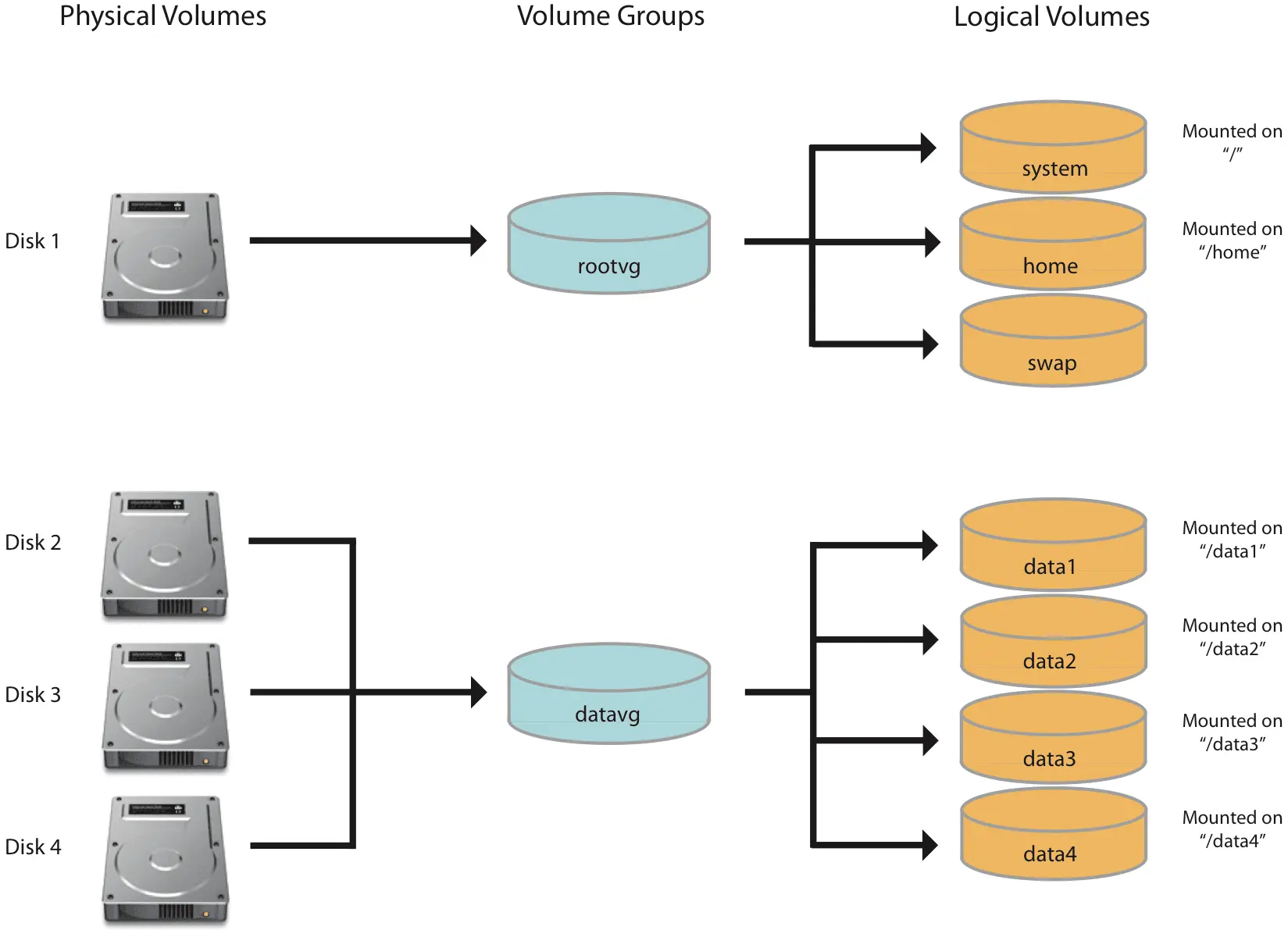
Introduction
This guide is written for CentOS 7 64-bit. Assuming you have attached a new disk to the system, named /dev/sdb, we will proceed to integrate it into the LVM.
Prerequisites
- Basic knowledge of Linux OS.
Get the LVM Information
Run this command:
lvdisplay
You will see the output similar to the following:
--- Logical volume ---
LV Path /dev/cl/root
LV Name root
VG Name cl
LV UUID 0hWLVK-3NY2-Tq4o-4oYd-4KGp-Wnhc-fW5CtP
...
--- Logical volume ---
LV Path /dev/cl/swap
LV Name swap
VG Name cl
Remember the LV Path /dev/cl/root and VG Name cl for later steps.
Create physical volume
Run this command:
pvcreate /dev/sdb
Add physical volume to the volume group
Run this command:
vgextend cl /dev/sdb
Extend the logical volume
Run this command:
lvextend -l +100%FREE /dev/cl/root
Resize filesystem
(use resize2fs for ext4 file system):
xfs_growfs /
Note: if you change your sdb, then you can increase LVM by running the following commands:
pvresize /dev/sdb
lvextend -l +100%FREE /dev/cl/root
xfs_growfs /
Conclusion
You have now added a new disk to the LVM.