Install DirectAdmin on Linode
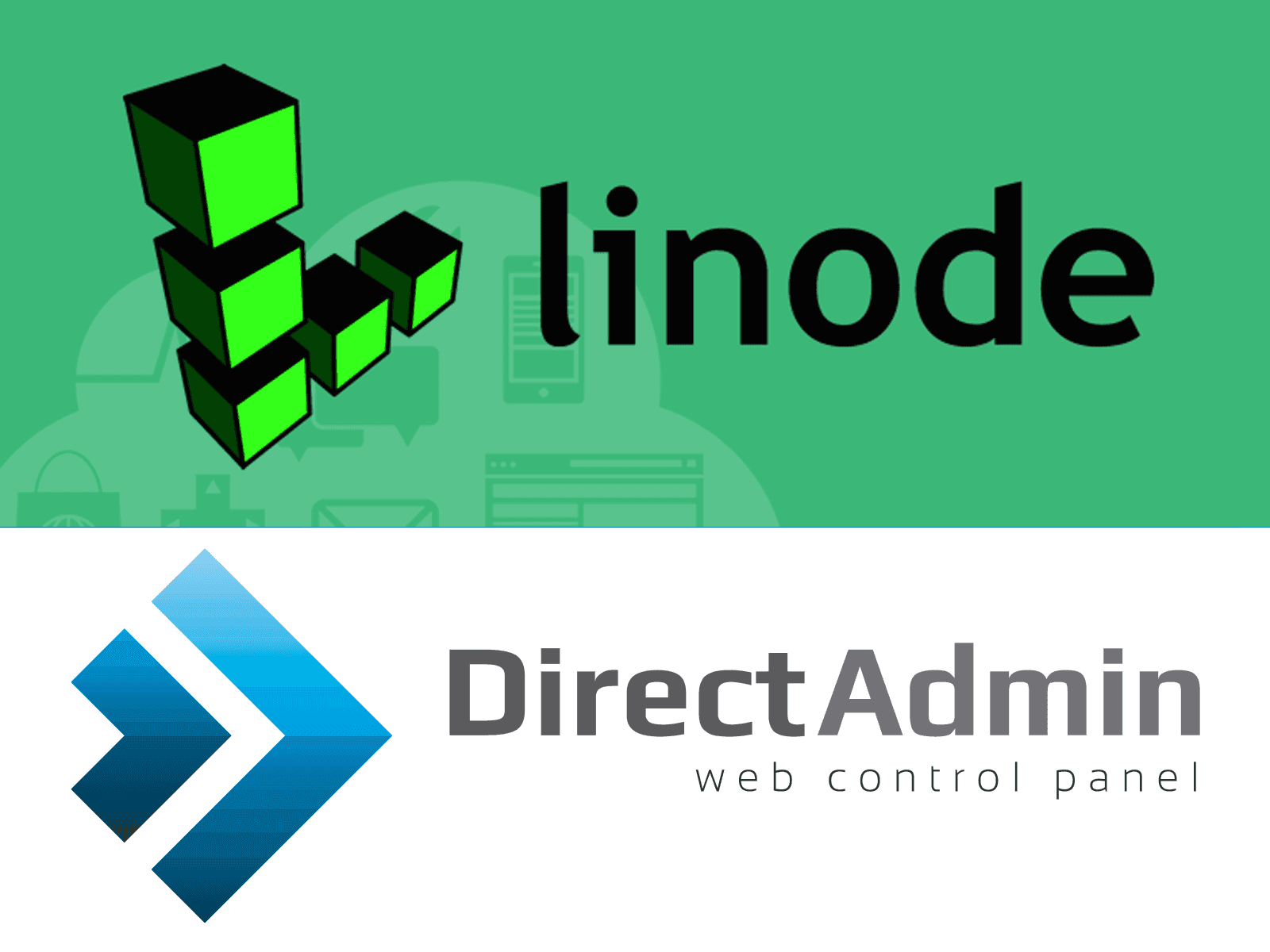
Introduction
Prerequisites
- A Linode account; if you do not have one, go to linode.com to register and get a $20 bonus with this code: PodcastInIt20
- DirectAdmin license
- Basic Linux knowledge
Adding Linode Server
-
Log in to your Linode Manager and click "Add a Linode", select your plan, then click the "Add this Linode!" button

-
Next, in the Linode Dashboard, click Deploy an Image:

-
Next, Select CentOS 7 64bit image, SwapDisk and choose a password for your root account:

-
Finally, Boot your Linode:

DirectAdmin Installation
- SSH to your Linode server.
- Install updates for your server:
yum update -y - Install DirectAdmin:
yum install -y perl-DBI wget -O setup.sh http://www.directadmin.com/setup.sh chmod 755 setup.sh ./setup.sh
Configuration
-
Fix quotas problem Linode CentOS 7 uses
ext4instead ofxfs, so we must fix the problem. Setuse_xfs=0in/usr/local/directadmin/conf/directadmin.confand restart DirectAdmin, then run the following commands:ln -s /dev/sda /dev/rootEdit /etc/rc.d/rc.local and add this line:
ln -s /dev/sda /dev/rootThen run:
chmod +x /etc/rc.d/rc.local /sbin/quotaoff -a; /sbin/quotacheck -avugm; /sbin/quotaon -a;Reboot your server.
-
Adding IPv6
If your server has an IPv6 address, you can add it to DirectAdmin. First, enable ipv6 in directadmin.conf file:
nano /usr/local/directadmin/conf/directadmin.confSet
extra_spf_value= ip6:xxxx::xx:xx:xxx:xxxx(Note the space after the = character, and replace xxx with your IPv6 address)Set
ipv6=1Restart DirectAdmin; when restarted, go to IP Management and add your new IPv6:

Then, link the IPv6 to your IPv4 by clicking on the IPv4 and selecting IPv6 to link.

Conclusion
Now you have your DirectAdmin running in your Linode Server.