OVH - Install custom ISO on public cloud server
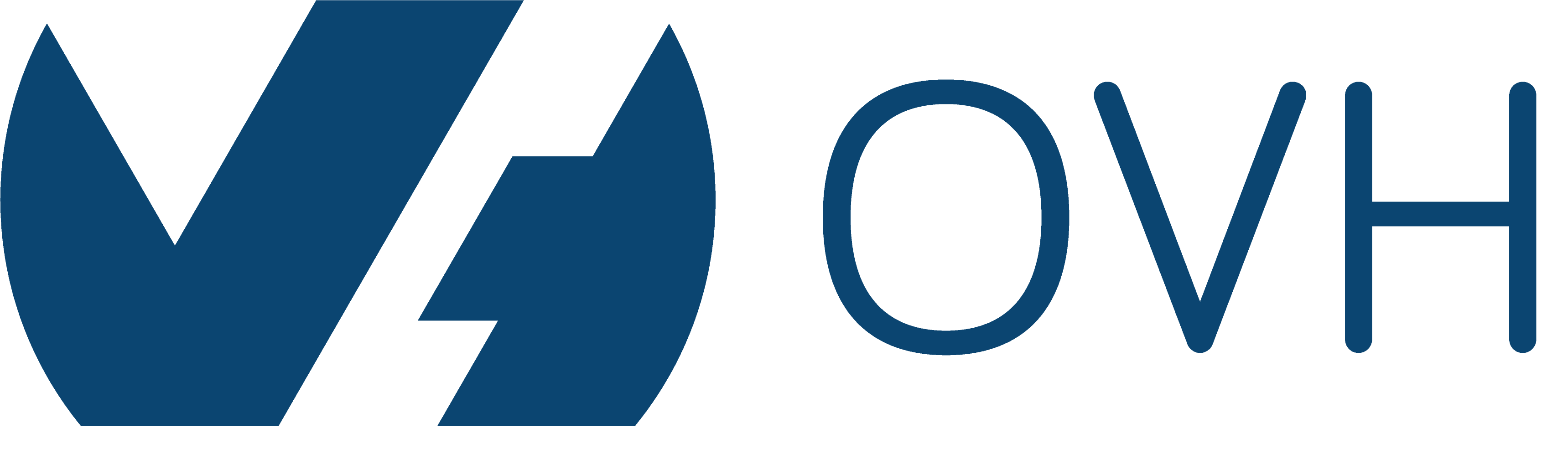
Introduction
This guide shows you how to install a custom ISO image on the OVH public cloud.
Prerequisites
- Basic knowledge of Linux OS.
- An OVH account.
Step by step
- Reboot into rescue mode, then ssh to your server and download the iso, I am using 64-bit CentOS minimal image here:
wget -P /tmp http://buildlogs.centos.org/rolling/7/isos/x86_64/CentOS-7-x86_64-Minimal.iso - Install a QEMU/KVM:
wget -qO- /tmp http://cdn.trick77.com/vkvm-latest.tar.gz | tar xvz -C /tmp - Run QEMU:
/tmp/qemu-system-x86_64 -net nic -net user,hostfwd=tcp::80-:80,hostfwd=tcp::443-:443 -m 1024M -localtime -enable-kvm -hda /dev/sda -hdb /dev/sdb -vnc 127.0.0.1:0 -cdrom /tmp/CentOS-7-x86_64-Minimal.iso -boot d - SSH to your remote server from your local computer:
ssh root@your-server-ip -L 5900:localhost:5900 - Open VNC client and connect to this address: localhost:5900 (you can download VNC Client at https://www.realvnc.com/en/download/vnc/
- Begin the custom ISO installation; note that you must install the OS to /sdb, not sda
- After finishing installing, exit rescue mod and reboot the cloud server normally; you may need to re-config your server network (see https://www.ovh.co.uk/g2365.vps-ipv6)
Conclusion
You now have a custom ISO image deployed on your OVH public cloud.